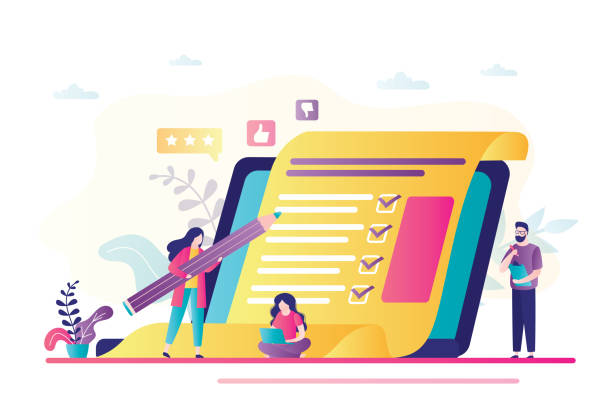Once you have created your WordPress blog, you want it to be read by as many people as possible. However, there are many other blogs on the Internet, and it is possible that the blog you worked so hard to create can easily become buried and not read by anyone.
The key here is the table of contents. Having a table of contents will make your blog much easier to read, and as a result, it will be easier for many users to see it.
This time, we will explain everything from the necessity of the table of contents to how to set it up and tips on how to make it.
The Need for a Table of Contents on Your WordPress Blog
If you want to take SEO measures on your WordPress blog, you can say that you need a table of contents. This is because the presence or absence of a table of contents has a significant impact on the number of accesses and stay time.
Having a table of contents on your blog makes it easier for users to read. Its readability, that is, “ usability ” is very important in terms of SEO.
Let’s take a closer look at why you should have a table of contents for your WordPress blog.
Useful for improving the number of accesses and stay time
A table of contents on your WordPress blog can help improve traffic and dwell time.
If you set up a table of contents and put a link in the page, when you search with Google, the content of the table of contents = the content of the heading will be displayed under the article title. By clicking on the headings displayed in the search results, users can quickly reach the information they want to know.
The table of contents also affects how long users spend in the article.
A table of contents is usually a list of headings. Then, set the link so that you can immediately jump to the relevant page.
When looking at the entire headline, depending on whether there are keywords related to the information the user is looking for, it affects whether or not they continue reading the article, and as a result, the dwell time can be improved.
There is also a report that the time spent on a WordPress blog has improved by more than 150% by setting up a table of contents.
Leads to improved user convenience
The advantage of the table of contents of the WordPress blog is that it can lead to improved user convenience.
Adding a table of contents to your blog saves users the trouble of searching for the information they are looking for.
Users access articles because they want to solve their worries and questions.
Furthermore, what the user sees is not “the whole article” but “partial information of the article”.
If there is no table of contents, users will feel uneasy about whether the information they want to know is written in this article. And you may leave to find an article that definitely gives you the information you want to know.
By setting up the table of contents, users can check at a glance whether the information they want to know is in the article. In addition, since the relevant section can be accessed immediately from the link in the table of contents, it can be said that the convenience for users will be greatly improved.
Expected SEO effect
Setting a table of contents is also effective for SEO measures.
User-first and high-quality content can lead to an improvement in SEO. Among them, the most important thing is to speedily deliver the information that users really need .
Google upholds user first as a standard for high-quality pages. By creating articles that are conscious of user first according to Google’s standards, you can naturally expect high rankings.
In other words, it can be said that setting up a table of contents that can realize user-first is also effective as an SEO measure.
Read Also: What Is Penguin Update?
Recommended plugins for setting the table of contents for your WordPress blog
Here, I will introduce two plugins that you can use conveniently for setting the table of contents of your WordPress blog.
- Table of Contents Plus
- Easy Table of Contents
If you use such software, you will be able to easily set up the table of contents without any hassle.
I will explain the setting procedure of the above two plugins.
Setting procedure using “Table of Contents Plus”
“Table of Contents Plus” is a plugin that allows even WordPress beginners to easily set up a table of contents. Table of Contents Plus automatically generates a table of contents.
[Table of Contents Plus setting procedure]
- From the WordPress admin panel, go to “Plugins” and select “Add New”. Enter “Table of Contents Plus” in the search box and install.
- From Plugins, select Installed Plugins and click Table of Contents Plus settings. (“TOC+” can also be set from “Settings”)
- Display the “Basic setting screen” and set the “Position”. This position is where you place the table of contents.
- In the “Display condition” setting, specify the criteria for setting the table of contents (how many headings there are).
- Under “Automatically insert the following content types”, check “post” and “page”. A “post” is a post, and a “page” is a static page.
- Heading Text determines the title of the table of contents and chooses whether to show or hide the table of contents when the site is opened.
- “Hierarchical display” determines whether to shift the heading of the table of contents, “Numbering” determines whether to add numbers before the table of contents, and “Appearance” determines the font size, width, and background color of the table of contents. .
Setting procedure using “Easy Table of Contents”
“Easy Table of Contents” is a plug-in that automatically sets the table of contents. Detects headings in articles, lists them, and places a table of contents anywhere.
[Setting procedure for Easy Table of Contents]
- Log in to your WordPress admin panel and select “Add New” from “Plugins”. Enter “Easy Table of Contents” in the search box.
- If you find the plug-in from the search results, click “Install” and then “Activate”. If you can add a new “Contents” to “Settings” on the management screen, installation is complete. The article actually has a table of contents.
However, if you do not set the display settings for the table of contents, the table of contents may not be displayed properly depending on the article, or unnecessary headings may be posted. You may find that you don’t like the design. - To configure the display of the table of contents, first go to WordPress “Settings” and then “Table of Contents”.
- Under “Enable Support”, select a location for the table of contents. Basically, put a check mark in “post” and “fixed page” and you are done.
- Under “Auto insert”, select the post type to automatically insert the table of contents. You can set whether to display or hide the table of contents on the editor screen for types that have not been ticked by “automatic insertion”.
- “Position” determines where the table of contents is placed in the article. Many people choose “Before first heading (default)”.
- In “Display Condition”, you can set the minimum number of headings when setting up the table of contents. It is possible to set a table of contents even if there are only 1 or 2 headings, but usually with that amount of text, you can quickly reach the main text, so setting a table of contents is not appropriate. If you do, you want at least 3 or more headings.
- Heading Label determines the title of the table of contents. It can be used as a normal “table of contents”, but some people use titles such as “list of contents” and “today’s lineup”.
- “Folded display / initial state” can be set to open and close with one click by ticking. For articles with a lot of characters, the number of headings may increase and the table of contents may also have a considerable number of lines. Therefore, you may want to take measures such as folding the table of contents.
- The “Tree view” makes it easier to understand the hierarchical relationship between headings and subheadings. Make sure to mark it as it can help users find your content.
- A “counter” is a number placed at the beginning of the heading in the table of contents. You may want to assign arbitrary numbers to headings in content that explains point by point or step by step. In such a case, if the headline is originally numbered, setting a counter may make it even more difficult to read, so be careful.
- By checking “Smooth scrolling”, you can make the movement on the page feel smooth and smooth.
“Easy Table of Contents” can be set in more detail in the “Advanced” item. You don’t have to force it, but if you want to make the table of contents easier to read, use it.
For example, even small subheadings may be displayed, making it difficult to see the table of contents. In such cases, you can set it to display only large headings (up to h2, h3, etc.). It is a good idea to remove the check for h4 and below.
How to create a good table of contents for your WordPress blog
There are three tips for creating a table of contents for a WordPress blog: “Keep the table of contents open”, “Summary the main points with an appropriate length”, and “Display the table of contents up to h3”.
First of all, it is important to make a blog that holds the above points. Conversely, if you keep the above points in mind, you can increase user convenience and expect SEO effects.
Keep the table of contents open
Always keep the table of contents open. This is because users may not notice that the table of contents is closed.
There is no point in having a table of contents if users don’t notice it. Unless there is a special reason, it is recommended to keep the setting to display the table of contents.
Summarize at appropriate length
Make sure that the headings in the table of contents have an appropriate number of characters, because if one heading has more than two lines, it will be very difficult to see when it is listed as a table of contents.
As mentioned earlier, the table of contents is meant to enhance user convenience, so it is meaningless unless users can quickly find the information they need.
Conversely, headlines with too few characters to convey the point are also unfriendly to users.
If users decide they don’t have the information they need, they will leave early. Headings displayed in the table of contents should be summarized in an appropriate length and number of characters, not too long and not too short.
Limit the table of contents to H3
It is recommended to keep the headings displayed in the table of contents to H3. Too many items in the table of contents can make it difficult to read.
This may not be the case if h4 and h5 contain important keywords, but usually h2 and h3 will be able to summarize what you want to convey to the user.
In order to pursue user convenience, it is also important to pay attention to the number of items in the table of contents.
Summary
A table of contents is essential to creating an easy-to-read WordPress blog. By creating a table of contents, it can be said that there are merits for both users and operators.
Some people may think that it is difficult to create a table of contents for a blog, but by using plugins such as “Table of Contents Plus” and “Easy Table of Contents”, you can easily create and set it up. It is possible to do
How about setting up a table of contents to improve usability, which is most important when creating a blog?